https://www.bilibili.com/video/BV11G411x7hN
Qt 中的单选按钮类是 QRadioButton
它是一个可以切换选中(checked)或未选中(unchecked)状态的单选按钮
单选按钮常用在 “多选一” 的场景,也就是说,在一组单选按钮中,一次只能选中一个单选按钮
比如性别中的 “男女” 二选一,学历中的 “博士/硕士/本科/其他” 四选一,等等。
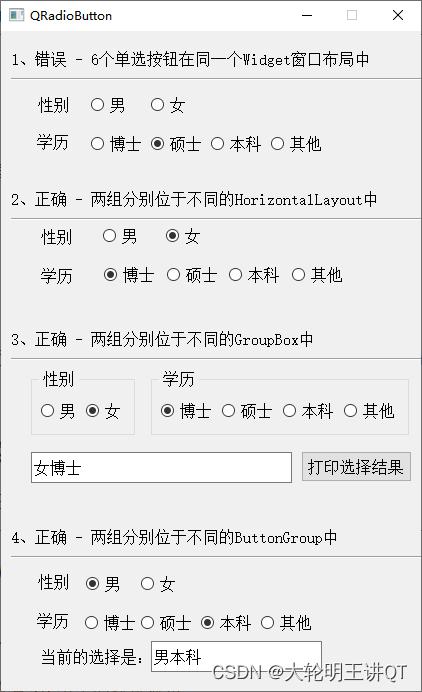
1. 属性和方法
QRadioButton 有很多属性,完整的可查看帮助文档。这里列出常用的属性和方法:
1.1 文本
这两个是其父类 QAbstractButton 中的属性和方法,因此 QPushButton、QRadioButton、QCheckBox 都具有该属性
// 获取和设置显示的文本
QString text() const
void setText(const QString &text)
1.2 选中状态
// 获取和设置单选按钮的选中状态
bool isChecked() const
void setChecked(bool)
可见,切换单选按钮的选中状态,有两种方式:
- 通过鼠标点击实现
- 在代码中使用
setChecked(bool) 来实现
1.3 自动排他
我们前面说过,单选按钮实现的是 “多选一”,因此单选按钮的该属性默认是使能的
// 获取和设置自动排他
bool autoExclusive() const
void setAutoExclusive(bool)
而对于多选按钮,也叫复选按钮-QCheckBox,通常的场景是用户选择一组按钮中的多个,因此该属性默认是禁能的。
综合以上,“多选一” 要满足以下两个条件:
1.4 信号槽
按钮在按下和抬起的过程中,会发射多个信号。
// 单选按钮 QRadioButton 被点击时,会发出该信号
void clicked();
// 当单选按钮的选中状态发生改变时,会发射该信号
// 所谓状态改变,是指选中变为非选中,和非选中变为选中
void toggled(bool checked)
2. 案例
该案例演示,单选按钮的属性以及信号槽
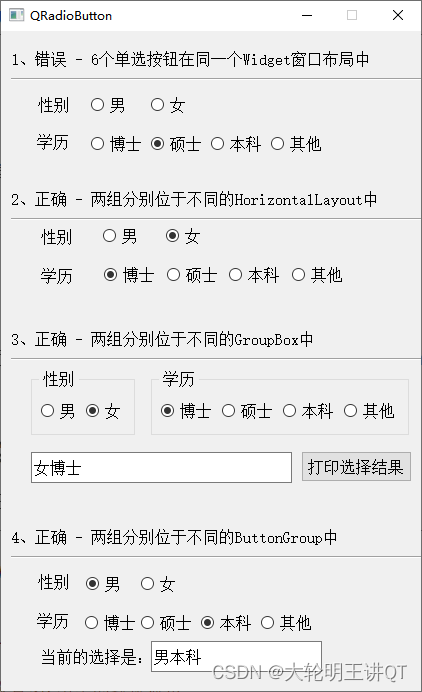
2.1 布局
在 UI 设计师界面,拖拽对应的控件,修改显示的文字、控件的 name,然后完成布局
2.2 代码实现
完整的项目,在本节视频的置顶评论下载即可
Widget::Widget(QWidget *parent)
: QWidget(parent)
, ui(new Ui::Widget)
{
ui->setupUi(this);
// 设置第2组中的默认显示
ui->rbMale2->setChecked(true);
ui->rbMaster2->setChecked(true);
// 设置第3组中的默认显示
ui->rbFemale3->setChecked(true);
ui->rbDoctor3->setChecked(true);
// 使用 QButtonGroup 对单选按钮进行分组
mBtnGroupGender = new QButtonGroup(this);
mBtnGroupGender->addButton(ui->rbMale4,0);
mBtnGroupGender->addButton(ui->rbFemale4,1);
mBtnGroupEdu = new QButtonGroup(this);
mBtnGroupEdu->addButton(ui->rbDoctor4,10);
mBtnGroupEdu->addButton(ui->rbMaster4,11);
mBtnGroupEdu->addButton(ui->rbBachelor4,12);
mBtnGroupEdu->addButton(ui->rbOther4,13);
connect(ui->rbMale4, &QRadioButton::clicked, this, &Widget::onRadioButtonClicked);
connect(ui->rbFemale4, &QRadioButton::clicked, this, &Widget::onRadioButtonClicked);
connect(ui->rbDoctor4, &QRadioButton::clicked, this, &Widget::onRadioButtonClicked);
connect(ui->rbMaster4, &QRadioButton::clicked, this, &Widget::onRadioButtonClicked);
connect(ui->rbBachelor4, &QRadioButton::clicked, this, &Widget::onRadioButtonClicked);
connect(ui->rbOther4, &QRadioButton::clicked, this, &Widget::onRadioButtonClicked);
// 设置第4组中的默认显示
ui->rbMale4->setChecked(true);
ui->rbBachelor4->setChecked(true);
onRadioButtonClicked();
}
Widget::~Widget()
{
delete ui;
}
void Widget::on_btnGetSelection_clicked()
{
QString s;
if(ui->rbMale3->isChecked()) {
s += ui->rbMale3->text();
} else if(ui->rbFemale3->isChecked()) {
s += ui->rbFemale3->text();
}
if(ui->rbDoctor3->isChecked()) {
s += ui->rbDoctor3->text();
} else if(ui->rbMaster3->isChecked()) {
s += ui->rbMaster3->text();
} else if(ui->rbBachelor3->isChecked()) {
s += ui->rbBachelor3->text();
} else if(ui->rbOther3->isChecked()) {
s += ui->rbOther3->text();
}
ui->leResult3->setText(s);
}
void Widget::onRadioButtonClicked()
{
QString s;
int checkedGenderId = mBtnGroupGender->checkedId();
if(checkedGenderId == 0) {
s += "男";
} else if(checkedGenderId == 1) {
s += "女";
}
int checkedEduId = mBtnGroupEdu->checkedId();
if(checkedEduId == 10) {
s += "博士";
} else if(checkedEduId == 11) {
s += "硕士";
} else if(checkedEduId == 12) {
s += "本科";
} else if(checkedEduId == 13) {
s += "其他";
}
ui->leResult4->setText(s);
}
void Widget::on_rbMale4_toggled(bool checked)
{
qDebug()<< "rbMale4 state changed: " << checked;
}
https://www.bilibili.com/video/BV11G411x7hN